You can check your WordPress site security with the Look-See Security Scanner plugin. The WordPress Look-See Security Scanner plugin allows your WordPress website to be scanned for any vulnerabilities within the files and server configuration. This article will explain how to install the Look-See Security Scanner plugin and how to scan your WordPress site.
Steps to set up the Look-See Security plugin
- Log into the WordPress Dashboard.
- Go to the Plugins, click Add New. Search the Look-See Security Scanner.
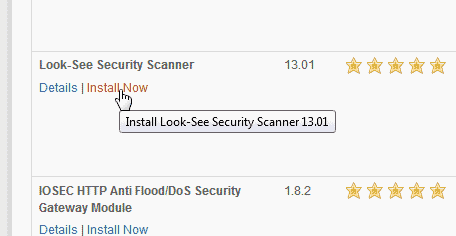 Click Install Now.
Click Install Now. 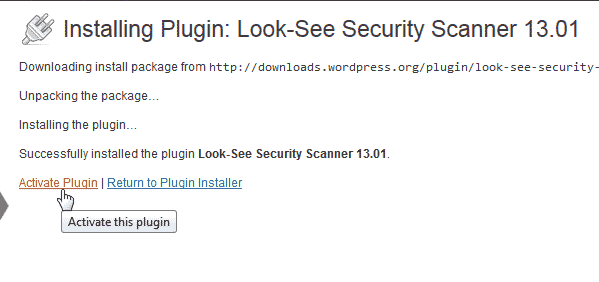 Click Activate Plugin.
Click Activate Plugin. 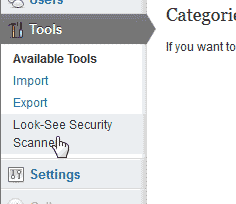 Select Look-See Security Scanner in the tools section.
Select Look-See Security Scanner in the tools section. 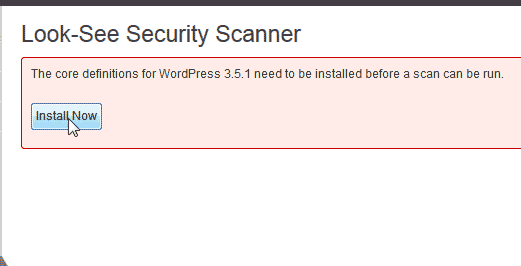 To get the scanner working, you will need to click Install Now.
To get the scanner working, you will need to click Install Now.
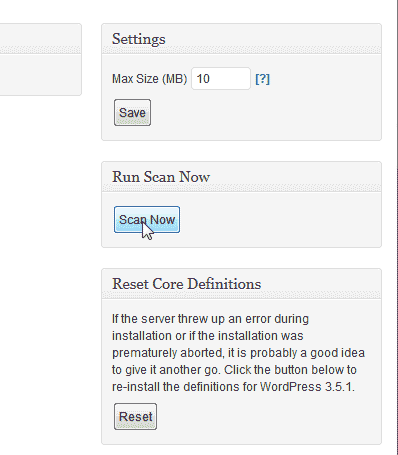 Now you will see the Look-See Security Scanner Dashboard. In the Dashboard, Click Scan Now.
Now you will see the Look-See Security Scanner Dashboard. In the Dashboard, Click Scan Now. 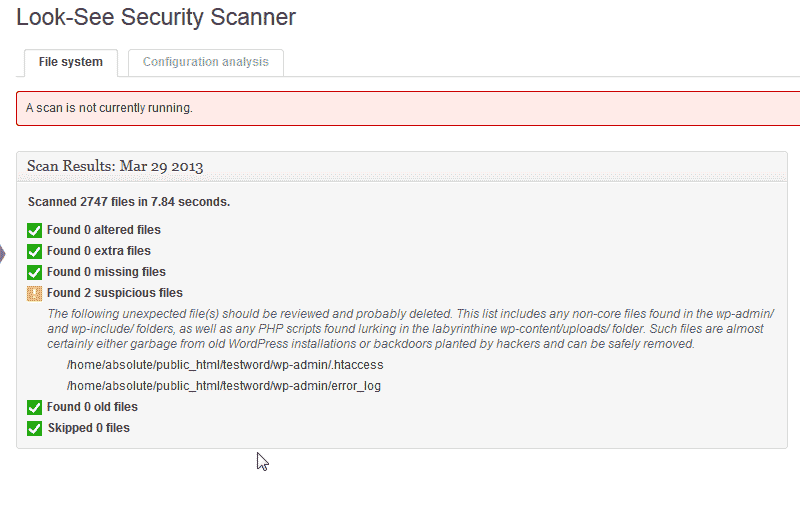 You will be presented with a File System scan that will show you where your WordPress my be compromised.
You will be presented with a File System scan that will show you where your WordPress my be compromised. 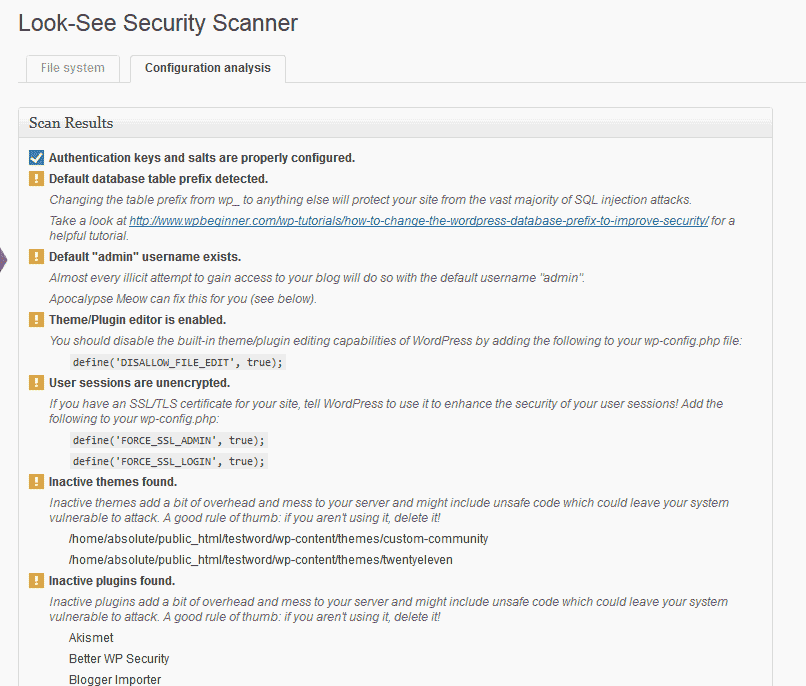 The Configuration analysis shows where your WordPress server configuration such as database prefix, sessions, inactive themes, and other security issues are found. Source :-- INMOTION HOSTING
The Configuration analysis shows where your WordPress server configuration such as database prefix, sessions, inactive themes, and other security issues are found. Source :-- INMOTION HOSTING
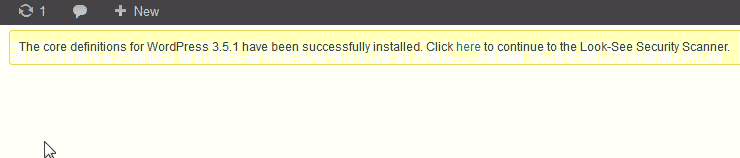
No comments:
Post a Comment